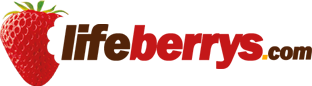- Home›
- Technology›
- 5 Useful Features About Mac Do Not Avoid
5 Useful Features About Mac Do Not Avoid
By: Priyanka Maheshwari Tue, 24 Sept 2024 5:08:14

While Macs may not be as widely used as personal computers, they still have over 100 million users worldwide. Powered by macOS, these Apple computers come equipped with a range of features designed to simplify your life. If you're a Mac user who isn't familiar with these functionalities, here are some straightforward built-in features to help you maximize your computer's potential.
# Use Your iPhone on Mac
For users with Macs running macOS 15 Sequoia, it’s now possible to access your iPhone directly from your computer without needing a third-party app. Simply open the iPhone Mirroring app on your Mac and follow the one-time setup and authentication process. After that, you can seamlessly use your iPhone on your Mac to receive notifications, view content stored on your iPhone, and access apps like Instagram, among others.

# Easily Take Screenshots
Forget about using third-party applications or complicated menu options to capture screenshots on your Mac. To take a screenshot of the entire screen, just press Shift + Command + 3. If you want to capture a specific area, press Shift + Command + 4 at the same time.
# Use Two Apps Simultaneously
Macs excel at multitasking, allowing you to run multiple applications simultaneously. You can access these apps from the dock, usually located at the bottom of the screen, which can be adjusted to appear on the right, left, or top. To split your screen between two apps, simply hold down the green button on one app and drag it to either the right or left side; the other app will automatically fill the remaining space.
# Sign Digital Documents
Mac users can electronically sign PDF documents without needing a third-party application like Adobe Acrobat. To e-sign a PDF, open the document, activate the “show markup” toolbar, click on the signature icon, and either create a new signature or use an existing one. If you’re using this feature for the first time, you can create a new signature using the trackpad, which you can use for future PDF documents as well.
# Switch Between Apps Effortlessly
Switching between different applications on a Mac doesn't require clicking each app icon with the trackpad or mouse. Instead, you can easily toggle between open apps by pressing Command + Tab. Keep in mind that this feature will only switch among apps that are currently open.
These five features can significantly enhance your experience as a Mac user and boost your productivity by saving you time!