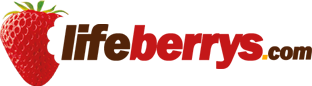- Home›
- Technology›
- 5 Tips To Help You Turn Your Android Phone Into Gaming Machine
5 Tips To Help You Turn Your Android Phone Into Gaming Machine
By: Priyanka Maheshwari Mon, 30 Sept 2024 4:09:42

Android games have seen significant improvements over the past few years, largely due to rapid advancements in processing power. While most mobile games run smoothly on nearly all devices, demanding titles like Genshin Impact, BGMI, and Wreckfest may experience occasional lag or stuttering.
If you're looking to enhance your gaming experience on an Android device, here are some tips and tricks to help you maximize your smartphone's potential.
# Enable High Refresh Rate for Games
Many modern Android phones feature high refresh rate displays, but manufacturers typically set them to auto or low (60Hz) by default to conserve battery. This may prevent your favorite games from utilizing the maximum refresh rate. The steps to change this setting can vary by manufacturer.
For OnePlus, Realme, and Oppo devices, go to the Settings app, navigate to the ‘Display and Brightness’ section, and scroll down to ‘Screen refresh rate’ to set it to high. You’ll then see an option for ‘App-specific refresh rate.’ Tap on it to access a list of installed apps, find your desired game, and set it to the maximum refresh rate.
On Samsung devices, enable this feature by selecting the ‘Adaptive’ option under ‘Motion smoothness.’

# Switch to a 2.4GHz Wi-Fi Network
Most recently launched Wi-Fi routers support both 2.4GHz and 5GHz networks, with many Android phones defaulting to the faster 5GHz option. While this can significantly boost internet speed, 5GHz networks often have a shorter range compared to 2.4GHz.
If you're gaming in a location far from your router, switching to a 2.4GHz Wi-Fi network can improve your connection stability.
# Clear Apps from Memory
While this tip may not apply to devices with over 8GB of RAM, budget or mid-range phones can quickly run out of memory, leading to lag or stutters in demanding games like BGMI or Genshin Impact. Before gaming, clear all apps from the recent app screen to help prevent performance drops.
# Disable Power Saving Mode
This may seem obvious, but many Android phones automatically activate power-saving mode when battery levels drop. This mode significantly reduces animations, processing power, and other features to extend battery life.
To ensure smooth gaming, disable power-saving mode before you play, or turn it off entirely if you prefer uninterrupted gaming sessions.
# Enable Game Mode
Some Android manufacturers, such as Realme, Samsung, Oppo, and Vivo, provide a built-in game mode to optimize hardware performance. If your device has this feature, make sure to enable it for your favorite games. Game mode can improve touch responsiveness, reduce mistouches, clear background apps, and even adjust CPU and GPU clock speeds for a better gaming experience.
Related Stories:
# 5 Major Reasons Why Your Wi-Fi Network May Be Slow
# Google and ARMMAN's Unique Partnership Transforming Maternal Healthcare in India
# Meesho Mega Blockbuster Sale Records 6.5 Crore Customers Flock To Platform
# Google Maps Cracks Down on Fake Reviews
# Clicks Expands Its Product Lineup With Physical Keyboard Cover for iPhone 16 Series